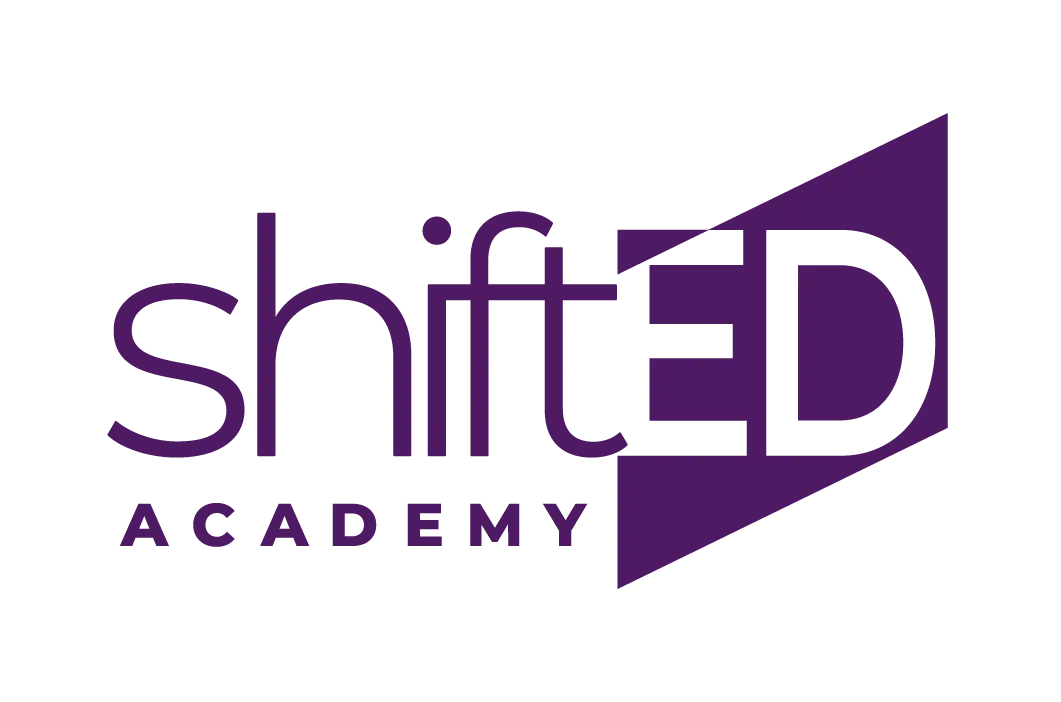
wait...where am I?
We're sorry, it appears you may have found a broken page. We're a bit embarrassed by the drop in awesomeness, but the page you are looking for is either broken or no longer available. Shoot us an email, if you don't mind? [email protected]